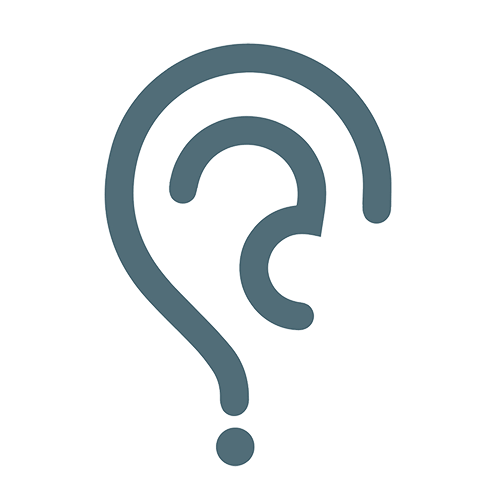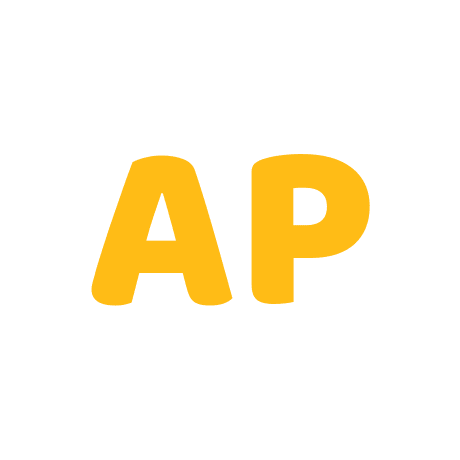Q. How to Upgrade your old QuickBooks version to QuickBooks 2020?
How to Upgrade your old QuickBooks version to QuickBooks 2020?
QuickBooks is an accounting software that helps business organizations to track their business-related accounts and files without any hassle. The software is developed and marketed by Intuit. Mainly it offers its best services to small and medium business firms.
When to Upgrade QuickBooks Software
You need to upgrade the QuickBooks Version every three years for the software’s effective and efficient running. In some cases, upgradation takes place every year, depending on the developer. Monthly upgradation includes only minor changes, but it is best to update the QuickBooks application every month.
What’s New in QuickBooks Upgrade 2020
This version of the upgrade provides exciting features with previous improved performance. It includes bugs fixes, fixed login issues in the file manager, ease of user management, Gmail account security, etc.
Also, the new version includes a Check box that confirms the customer’s signature. Users can now track better by allotting serial numbers on each transaction. If you have two or more companies, you can now search and select the desired company file.
Additionally, you can request the admins to acquire specific files or documents to complete a particular task.
How to Upgrade QuickBooks 2020 (Latest Version)
You can upgrade to the latest version of the software application manually and automatically. If you want to upgrade through automatically, you must turn-on the Automatic-Update option of the QuickBooks application.
Note:As you upgrade your application, your current company files will not get affected.
Check to know whether you have the latest upgrade.
- Open the QuickBooks application on your computer.
- Then, press F2 (or Ctrl+1).
- The screen displays the ‘Product Information’ window.
- This window provides information regarding your current version, initial releases, and recent updates.
Also Read: - QuickBooks Online Login Problems
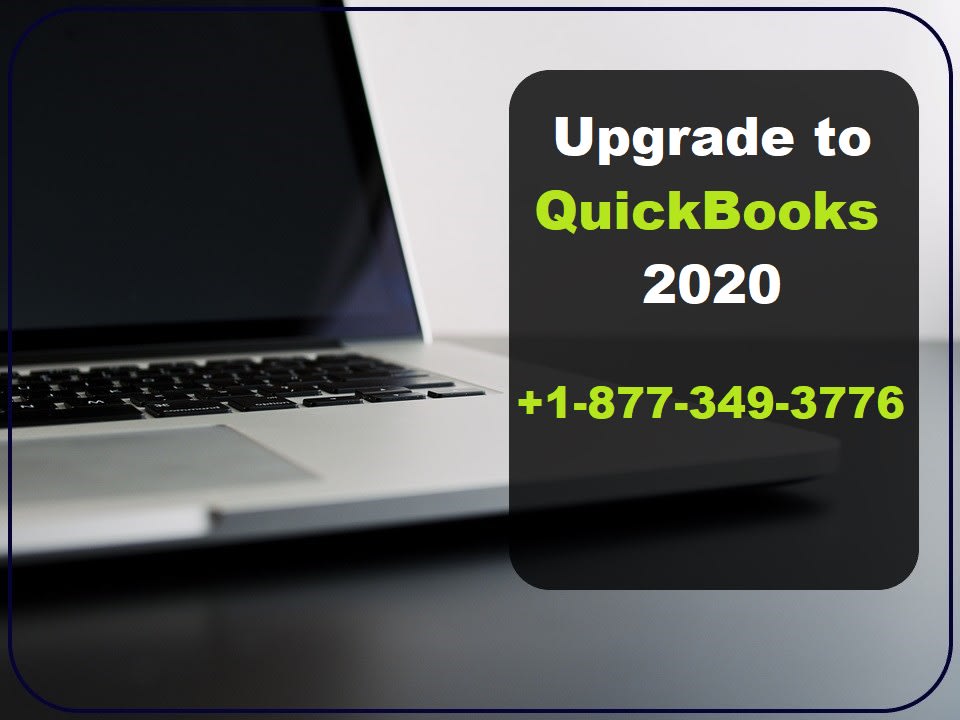
Manual QuickBooks Upgrade
- Firstly, Close all your company files and QuickBooks Application.
- Go to Windows Start Menu.
- Locate the QuickBooks Desktop and right-click the same.
- Click ‘Run’ as an administrator.
- While on the No Company Open screen, click on the ‘Help’ menu
- Select ‘Update QuickBooks Desktop.’
- Go to the Options tab.
- Click ‘Mark All’ and then click ‘Save.’
- Locate to the ‘Update Now’ tab.
- Click the ‘Reset Update checkbox.’
- Click on ‘Get updates.’
- Close and Re-open QuickBooks after the downloads finish.
- Select ‘Yes’ to install the upgrade.
- Restart your computer after installation finishes.
Automatic QuickBooks Upgrade
- Go to the Help menu and click ‘Update QuickBooks Desktop‘
- Locate the ‘Update Now’ tab.
- Click on ‘Get Updates’ to start the download.
- Open QuickBooks after the installation finishes.
- When prompted, click on ‘Allow’ to install the new release.
For Future Automatic Updates
- Go to the ‘Help’ menu.
- Click ‘Update QuickBooks Desktop.’
- Click on the Options tab.
- Select ‘Yes’ to turn on automatic updates.
- Then, Select’ Close.’
ULIP (Ultralight Patch)
Need to save space? Ultra-Light Patches (ULIP) allow you to install only specific, minor, serious fixes instead of the full Update. The patch release process will be the same. From the Download list of updates, Click’ Critical Fixes’.
Update through the Internet
- Go to the QuickBooks official website.
- Select the ‘Downloads and Updates’ option.
- Click on your country from the Country dropdown menu.
- Click on your product from the Product dropdown menu.
- Select your version from the Version dropdown menu.
- Click on ‘Get updates’ and save on your Windows desktop.
- Open the file to download the Update after the installation finishes.
- Restart your pc after the installation.
QuickBooks Upgrade 2020 has successfully installed on your computer.
Conclusion
This article covers maximum possible information for the upgradation of QuickBooks 2020. If you still get any problem, you can get help from QuickBooks Professionals through this contact number +1-877-349-3776.
1 Answer

Thanks for sharing such an informative post.
QuickBooks sometimes receives Learn how you can https://www.quickbookspremiersupport.us/quickbooks-error-code-1311/ like a Pro at the time of exporting the financial details to the excel file. We have given the possible solution for QuickBooks error code 404. You can follow the given steps or contact to QuickBooks premier support team to save your precious time and efforts.
However, at times they face few errors with QuickBooks Online login problems on Chrome when signing in on the Intuit official website.answered by Anonymous