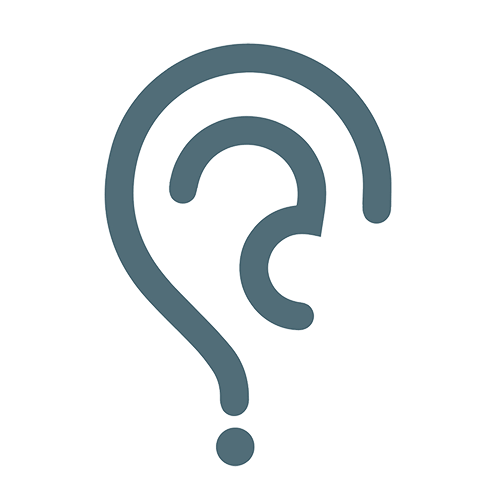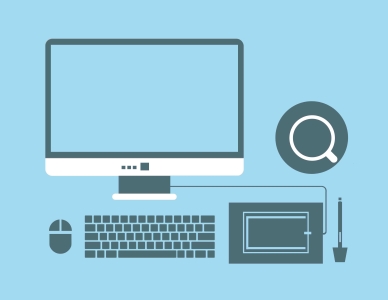Easily to Solve Lexmark Printer Not Printing Anything
You can face several issues if your Lexmark printer doesn’t process printing jobs. It can happen due to many reasons, like your computer’s print spooler service may not work correctly or not started, or maybe the printer is not receiving print jobs, etc. So whatever the reason is, you can fix the problem by following the instructions below.
Fix the Lexmark Printer Not Printing Issue:
- First, click on the Start option and then go to Control Panel.
- Type computer management in the control panel search box and then double click on the appears.
- Click services and click Print spooler. Now click restart to restart the spooler service and then send your print job again to check if this fixes the problem.
- Unplug the printer and disconnect its interface cable, remove all the paper from the printer, and keep your printer powered down for 30 seconds before reconnecting. You can now send a print job to Lexmark and check if it fixed the problem.
- Now uninstall and reinstall the updated drivers that belong to the printer.
- You can check the Lexmark site for updated drivers for your specific printer because your printer might not work correctly with the old drivers.
Once you follow the information above, you can easily fix your Lexmark printer issue. Besides, if the problem persists and the Lexmark printer not printing, you can speak to the Lexmark representative for technical help and support.