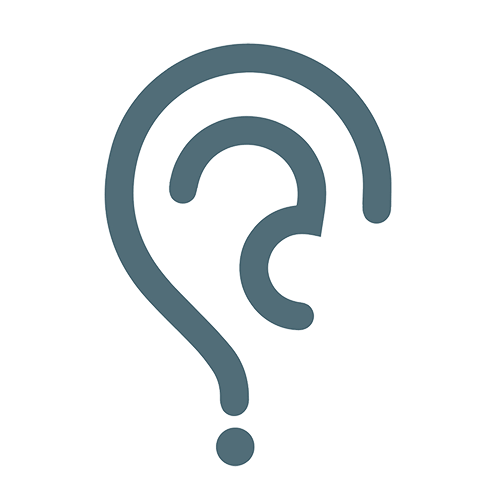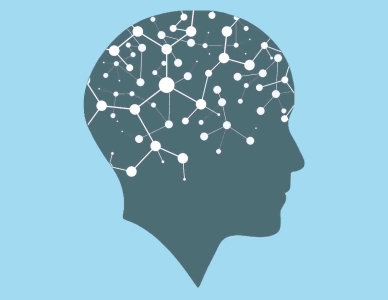Creating a successful game app requires dedication, creativity, and ongoing effort to maintain and grow your player base. For knowing how to make a game app, here are the key steps involved in the same:
Conceptualization: Begin with a clear game idea. Define the gameplay, objectives, and target audience. Research similar games to identify unique selling points.
Design: Create a detailed game design document outlining characters, levels, mechanics, and storyboards. Design the game’s visuals, user interface, and user experience (UI/UX).
Development: Choose a development platform or framework like Unity or Unreal Engine. Write code, build game mechanics, and implement features. Test your game frequently during development to catch and fix bugs.
Graphics and Assets: Design and create game graphics, animations, sound effects, and music. Ensure that all assets align with your game’s theme and style.
Testing: Thoroughly test your game on various devices to ensure functionality, performance, and stability. Gather user feedback and make necessary adjustments.
Monetization: Decide on a monetization strategy, such as in-app ads, purchases, or a premium model. Implement the chosen strategy within the game.
Marketing: Create a marketing plan to promote your game. Utilize app store optimization (ASO), social media, and advertising to reach your target audience.
Launch: Release your game on app stores like Google Play and the App Store. Ensure that your game meets all platform-specific requirements.
Feedback and Updates: Continuously gather user feedback and use it to improve your game. Release regular updates with bug fixes and new content to keep players engaged.
Community Building: Foster a community of players through forums, social media, and customer support to enhance player engagement and loyalty.
Remember, a game app development company can help you do the same with utmost ease and effeciency.