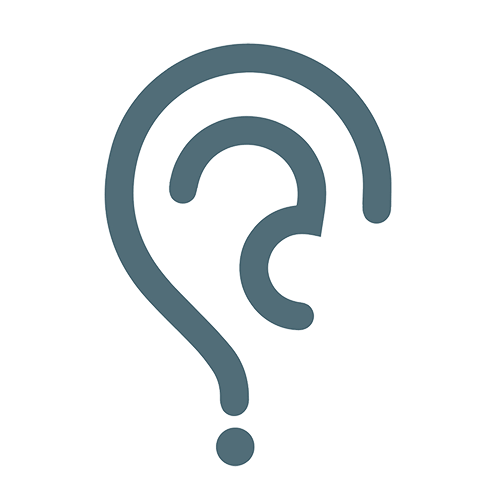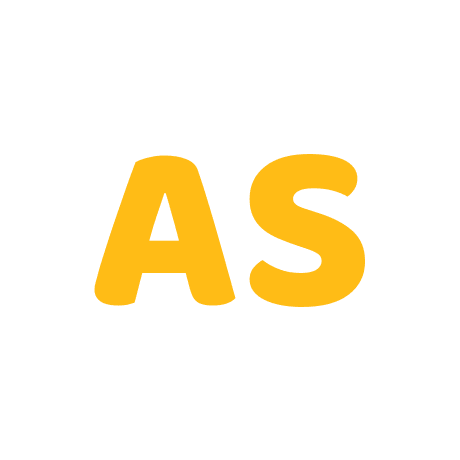Q. How to Fix generic PNP monitor problem?
How to Fix generic PNP monitor problem?
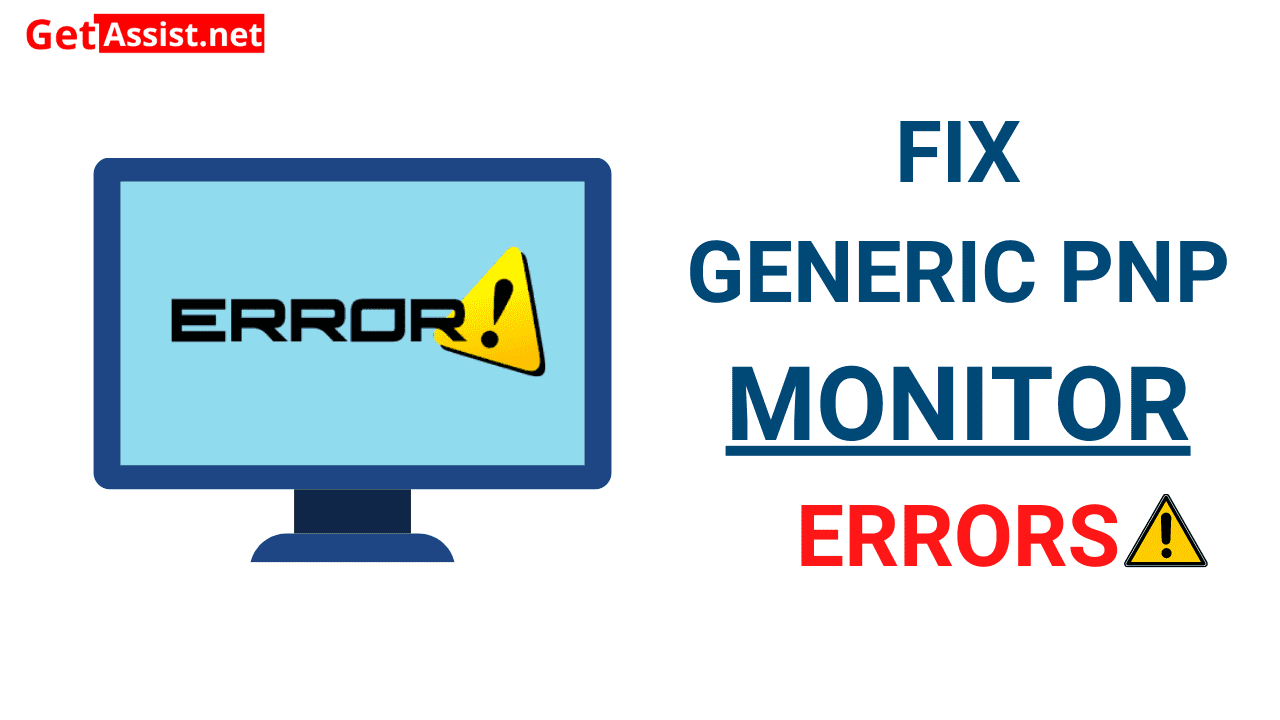
In case if you are a windows user, then you might have faced the generic PNP monitor issue. That is the reason you might be here on this page right now. If you are looking for the right solution to fix all these errors then you have come to the right place.
What is a generic PNP monitor?
It is a notification which appears on your device when your system cannot recognize it. This issue may show up as you have upgraded your device’s system.
Adding a second monitor to your device can show one as real and the other as generic PNP.
We can fix the Generic pnp monitor problems with the following methods given below.
How to fix this error?
Method 1 Check the connection with your monitor:
Step 1: Switch off your device completely and then remove the power cord from your monitor and wait for 10 minutes before you connect it back.
Step 2:Then you will have to connect the CPU and the monitor to the power source.
Step 3:After that restart the device again to check if the error has been sorted out.
Method 2 Install the updates in Windows:
Now and then there will be new updates available, as you see there is an update available; you will have to download it regularly. Since this can help your device to get rid of bugs and viruses.
Method 3 Uninstall the generic PNP:
You can attempt to uninstall the generic PnP monitor driver with the following method.
Step 1: From the start button, go to the device manager.
Step 2:Then click on the generic PNP monitors and right click on it. Choose the option ‘uninstall device’ from the menu.
Step 3:After that you will have to click on the confirm option to uninstall the device. Now windows will recognize the changes and re-install the monitor.
1 Answer
You can try the pixel test on black screen website and see fix display issues like dead pixel, stuck pixel, light bleed etc. You can also test with white screen, blue screen, green screen also to see any bad pixels.
answered by veronica