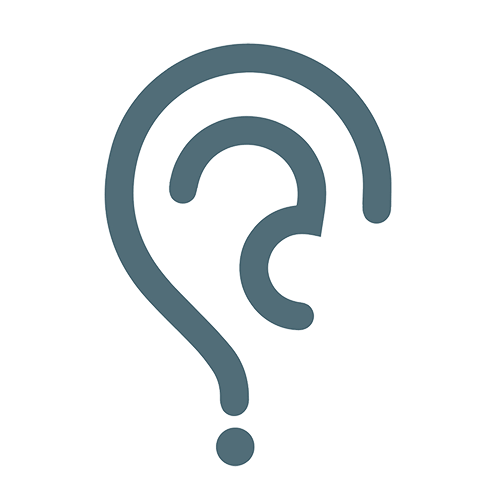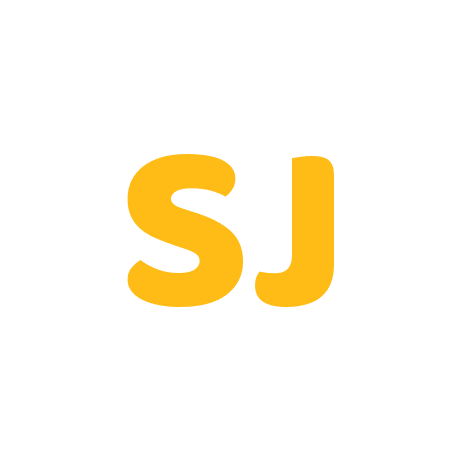Q. How to Fix Face ID not working in iPhone?
How to Fix Face ID not working in iPhone?
For many people, Face ID is nothing short of a revelation: It allows you to sign in to your iPhone, various apps and services, and even make secure purchases without any effort other than looking at your phone. Of course, Face ID is not without its shortcomings, and at times it may Face ID not working in iPhone and not unlock what you were trying to access. Fortunately, it’s also easy to fix.
How to fix your Face ID
If you’re frustrated and muttering, “My Face ID won’t work,” don’t worry, we’ve got your back. Here are some solutions to try.
RESTART YOUR IPHONE
Our first suggestion is simple: Reboot your device and enter your password. Now try to use Face ID again.
CHECK FOR UPDATES
If restarting your device doesn’t work, make sure your iPhone is updated to the latest version of iOS.
Plug your device into a charger and connect to Wi-Fi.
Go to Settings > General and tap Software update.
If a software update is available, tap Install Now.
If you prefer to install the operating system overnight, tap Install Tonight. Make sure to connect your device to power and Wi-Fi before you go to sleep.
CHECK YOUR FACE ID SETTINGS
If all the updates are installed and Face ID still doesn’t work, check your settings.
Go to settings.
Select Face ID and password. Enter your access code if prompted.
Make sure Face ID is set up and turned on.
DO NOT BLOCK THE TRUEDEPTH CAMERA
Face ID works through the True Depth camera, which is the lens on the front of your phone. This camera projects thousands of invisible points to create a map and infrared image of your face. If it is blocked, it will not be able to correctly recognize your facial features.
Check if your screen protector or case is interfering with the camera. Also, carefully clean any dust or dirt from this area and confirm that you are not covering the lens with your finger or palm when you try to use it.
RESET FACE ID
If your iPhone’s facial recognition still doesn’t work, try resetting it and then set it up again.
- Go to Settings > Face ID & Passcode. Enter your access code if prompted.
- Tap Reset Face ID.
- Tap Set up Face ID.
- Holding your device upright, tap Get Started.
- Slowly move your head to complete the circle. Tap Accessibility Options if you can’t move your head.
- When the first Face ID scan is complete, tap Continue.
- Slowly move your head to complete the circle again.
- When Face ID setup is complete, tap Done.
1 Answer
Hi there! Nice post! Please tell us when I will see a follow up betting on football
answered by abdul29